


17.07.2023
Power Apps is a low-code app development platform from Microsoft that enables users without deep programming knowledge to create their own business apps that run across devices in browsers and on iOS and Android devices. Power Apps uses visual tools to simplify app creation and can connect to a variety of data sources, including Excel and SharePoint.
Power Apps provides an easy way to create your own business applications without the need for deep programming knowledge. It is a powerful platform that allows users to create complex applications and automate processes. Power Apps can also integrate with other Microsoft services, making it a versatile solution for business needs.
Power Apps is designed for non-developers such as business users, project managers and IT professionals who want to create their own business applications without needing deep programming knowledge. It is also a good solution for small and medium-sized businesses that are looking for an easy and cost-effective way to fulfill their business needs.
Creating apps with visual tools in Power Apps is an important part of the platform. This functionality enables users to create apps without deep programming knowledge by accessing a library of visual components, including buttons, text fields, and images. The visual tools provide an intuitive way to simplify app creation and enable users to build their business applications quickly and easily.
Connecting data sources is an important functionality in Power Apps. You can connect data sources such as Excel and SharePoint to Power Apps to use and manage data in your apps. This allows you to collect and use information from multiple sources to build business applications based on up-to-date data. The ability to connect data sources makes Power Apps a versatile solution for business needs.
Power Apps allows you to use templates and custom components to save time and resources. Templates are pre-built applications that can be used to quickly create an app without spending time developing from scratch. Custom components allow you to create your own visual components and use them in the apps to suit your needs. Professional developers still have the ability to add custom components to apps and, for example, seamlessly extend app functions with Azure Functions and customize connectors to proprietary or on-premises systems.
Power Apps can also integrate with other Microsoft services, including Dynamics 365, to provide an even more versatile solution for business needs. Integrating with Dynamics 365 allows you to create business applications with customer relationship management functionality, such as managing customer data, tracking sales leads, and monitoring business opportunities. This integration makes Power Apps a powerful platform for business process automation.
The following steps will help you get started with Power Apps and create your first app:
With these steps, you can create a simple app using Power Apps. Use the visual tools and data bindings to customize your app to your needs.
Power Apps allows you to use formulas and calculations in your apps to produce dynamic results. This can be achieved by using a formula as input to a control such as a text box or button. Formulas can be linked to data from data sources to perform complex calculations.
For example, a formula can be used to calculate the price of a product based on the purchase price and the profit percentage. Or a formula can be used to calculate the percentage of tasks completed relative to the total number of tasks available.
The use of formulas and calculations in power apps allows the apps to be smarter and more interactive. This leads to a better user experience and helps automate business processes.
With Power Apps, you can integrate camera and GPS functionality into your apps. This offers a wide range of possibilities for application development.
With camera functionality, you capture and save images directly in your app. This is useful if you want to store a product image or a document photo in a database, for example.
GPS functionality allows you to use your current location to provide geographic information in your app. For example, an app with GPS functionality can inform the user about the nearest stores nearby.
These functionalities can be easily integrated into Power Apps with a single command and provide an easy way to integrate mobile device functionalities into an app.
With Power Apps, you can use Power Automate Flows to automate business processes. Flows are easy-to-create workflows that perform specific actions when certain events occur.
For example, a flow can be set up to send an email when a new form is saved to a database. Or a flow can be set up to send a notification when a certain task is completed.
Flows can save you time and effort by automating repetitive tasks and eliminating manual processes. In addition, Flows can integrate multiple applications and services to provide a comprehensive business process automation solution.
Using Flows in Power Apps is easy and user-friendly, allowing you to automate complex processes in minutes.
Power Apps provides an easy way to create your own business applications. The connection with other Microsoft services and the availability of templates and custom components make it possible to create complex applications. Power Apps is a powerful platform that is suitable even for non-developers.
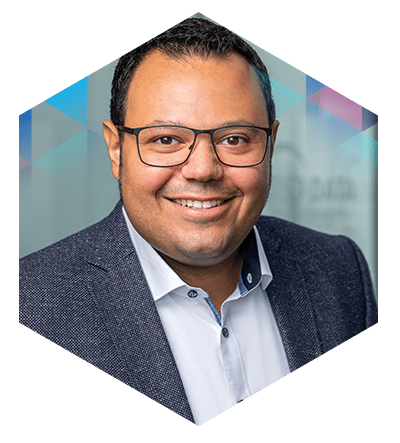
David Eggenhofer, Sales
Do you have questions about Power Apps or ideas for your own use cases? Please feel free to contact us!
By clicking on the "Send request" button, I agree to the collection and processing of my personal data (marked with *, mandatory fields) in accordance with the privacy policy.